In this tutorial, we’ll explore how to insert nodes and search for existing nodes within your Fabella Creator project. This can streamline the process of building and managing your interactive audio experiences.
If you’re not sure what a node is, take a look at this article to learn more.
Inserting Nodes
Inserting nodes is how you expand your project. Here’s how to do it:
- Right-Click to Insert Nodes:
- Open your project in Fabella Creator.
- Right-click anywhere within the workspace.
- Select “Insert Node” from the context menu.
- Type in the name of the node you want to insert, such as “display” or “roll dice”.
- Choose the desired node from the search results. Simple nodes like “display” and advanced nodes like “roll dice” will appear in the list.
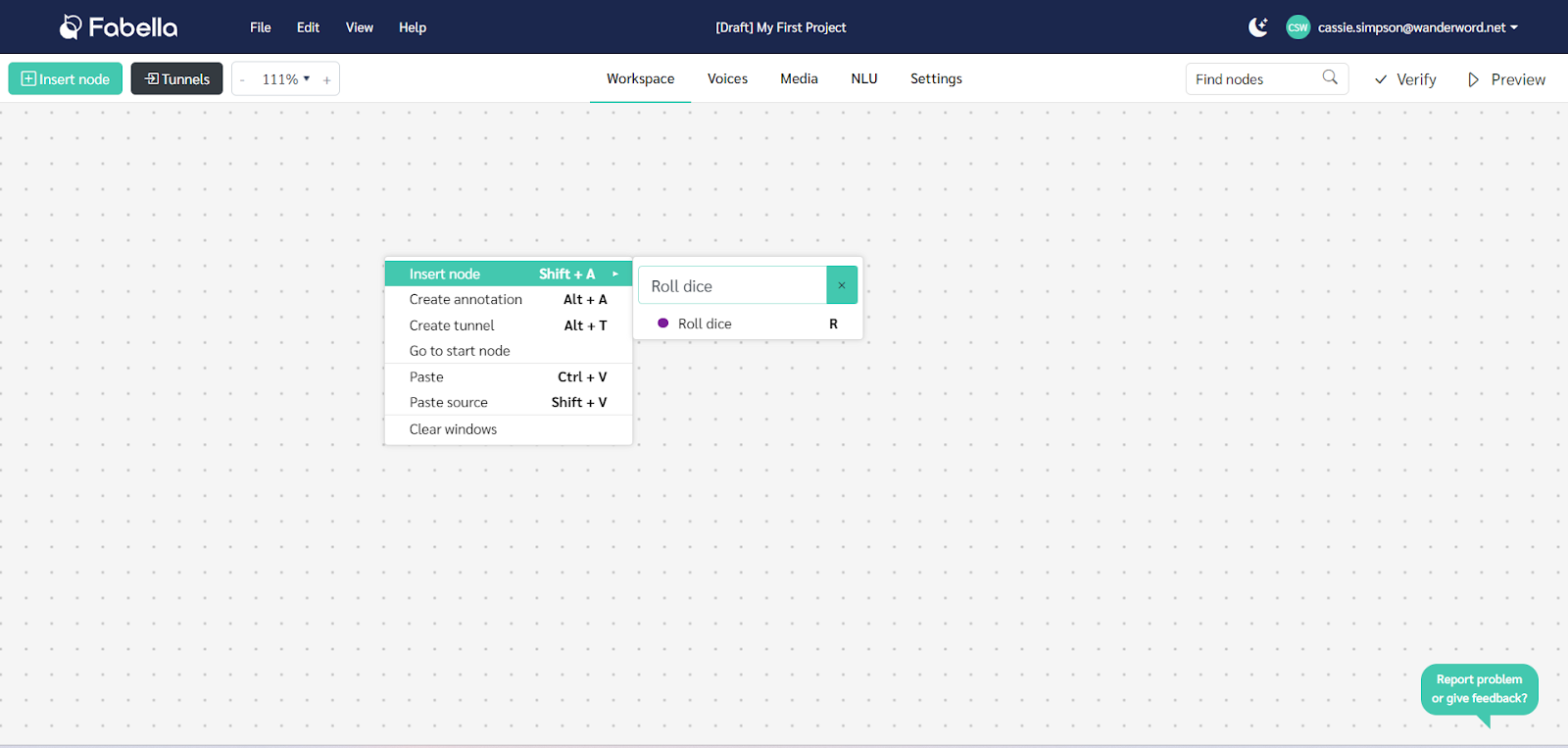
- Using the Menu to Insert Nodes:
- Alternatively, you can insert nodes from the menu bar.
- Navigate to the top menu and click “Insert Node.”
- Enter the node type you want to add in the search bar.
- Select the appropriate node from the results.
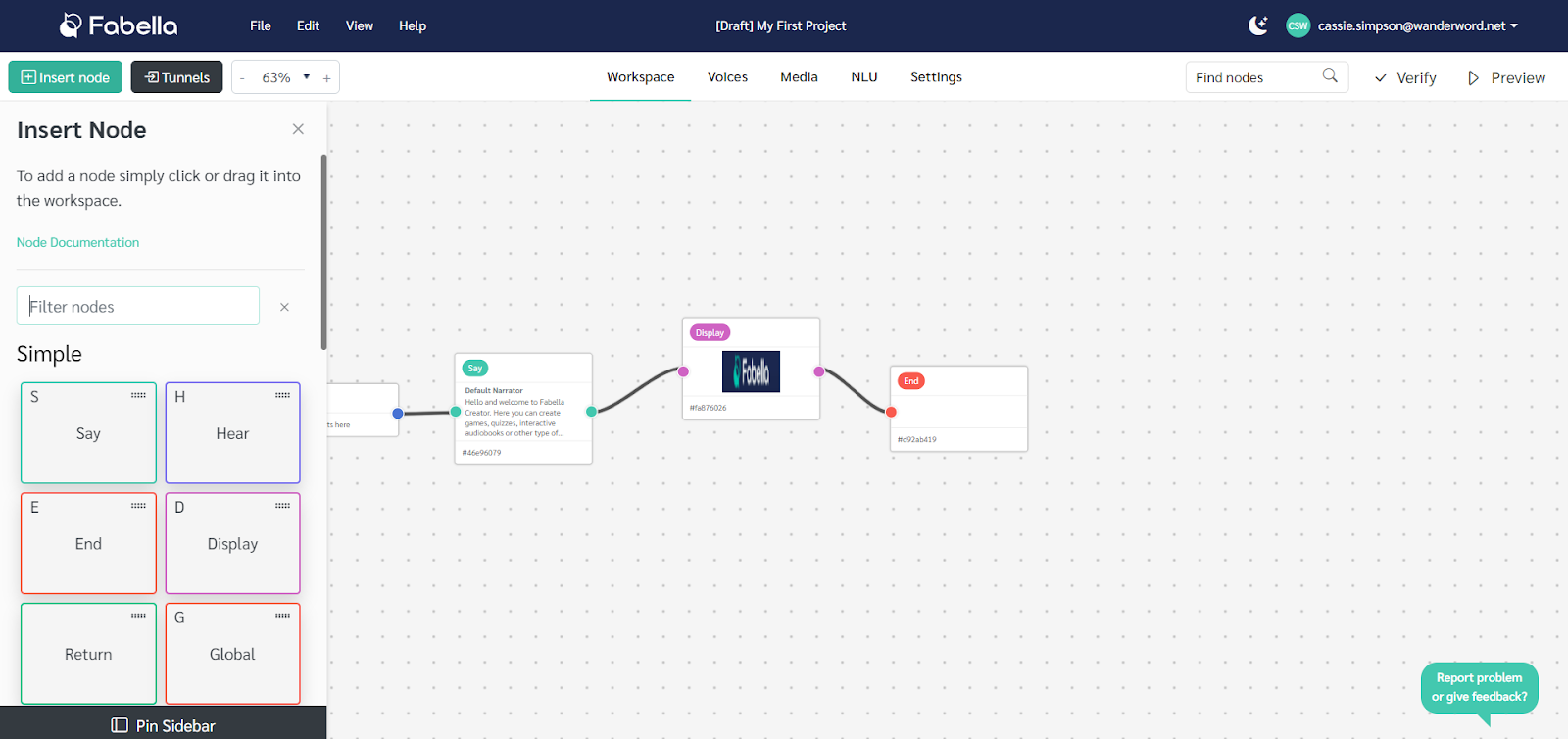
Support and Further Assistance
Inserting and searching for nodes in Fabella Creator enhances your efficiency in building and managing projects. By using the right-click context menu or the menu bar for inserting nodes, and leveraging the search functionality to quickly locate specific nodes, you can streamline your workflow and focus on creating immersive interactive experiences.
For any additional questions or assistance, reach out to Fabella Creator’s customer support team at support@fabellacreator.com. They’re readily available to address any queries and provide any guidance you may need.

