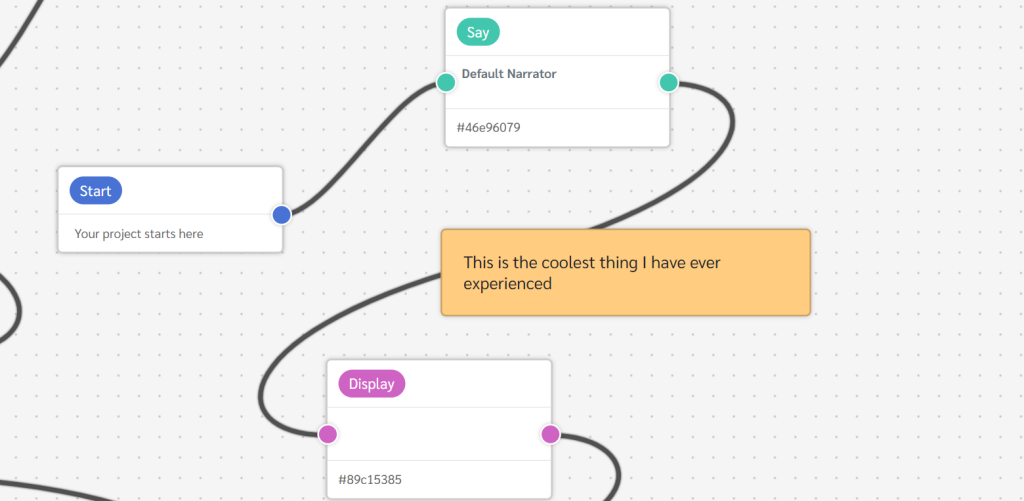
Annotations in Fabella Creator act like sticky notes for your projects, allowing you to keep track of comments, to-dos, information, bugs, and more. This tutorial will guide you through creating, customizing, and utilizing annotations effectively in your projects.
Creating an Annotation
1. Right-Click to Create:
– Open your project in Fabella Creator.
– Right-click anywhere within the workspace.
– Select “Create Annotation” from the context menu.
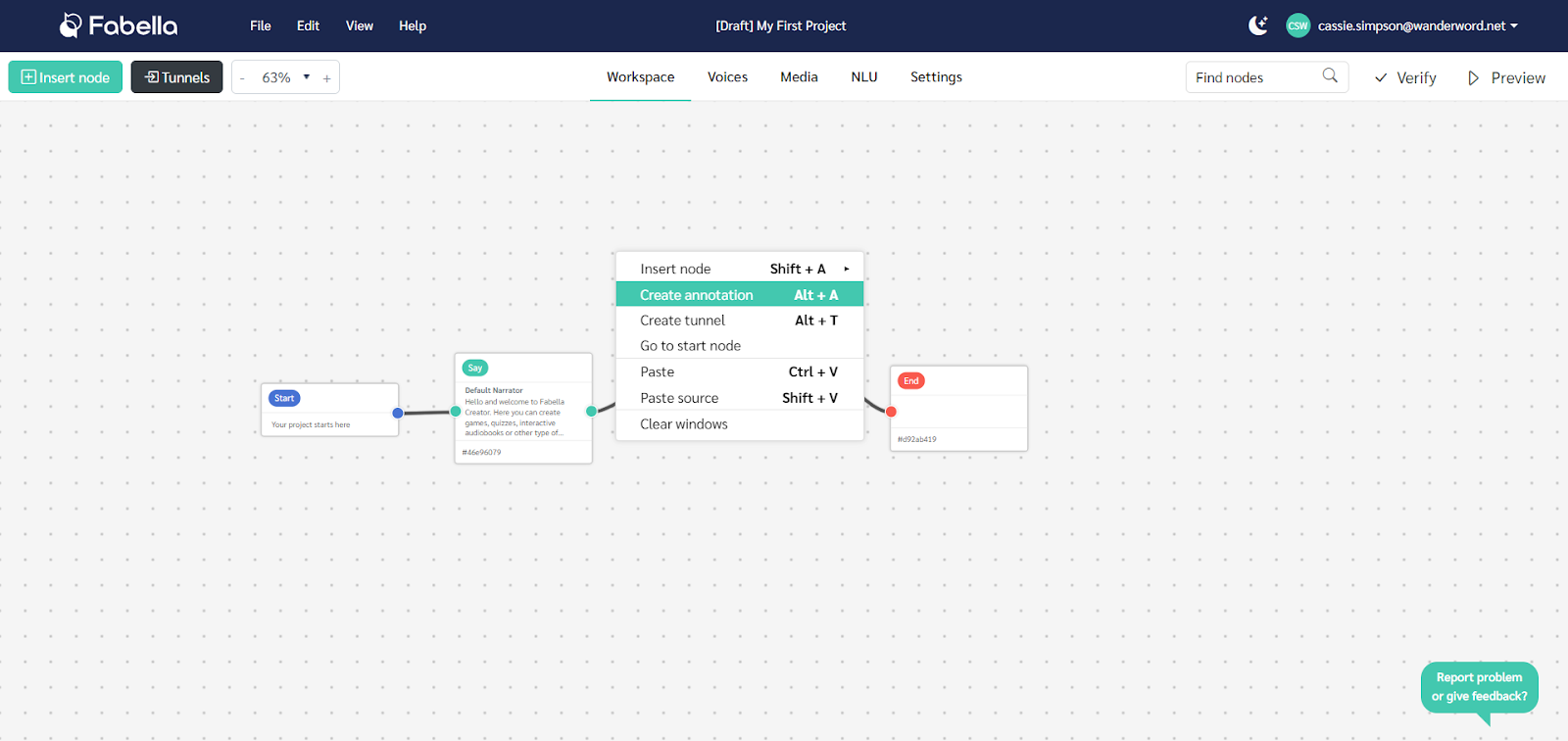
2. Editing Your Annotation:
– Double-click on the annotation to open the editing interface.
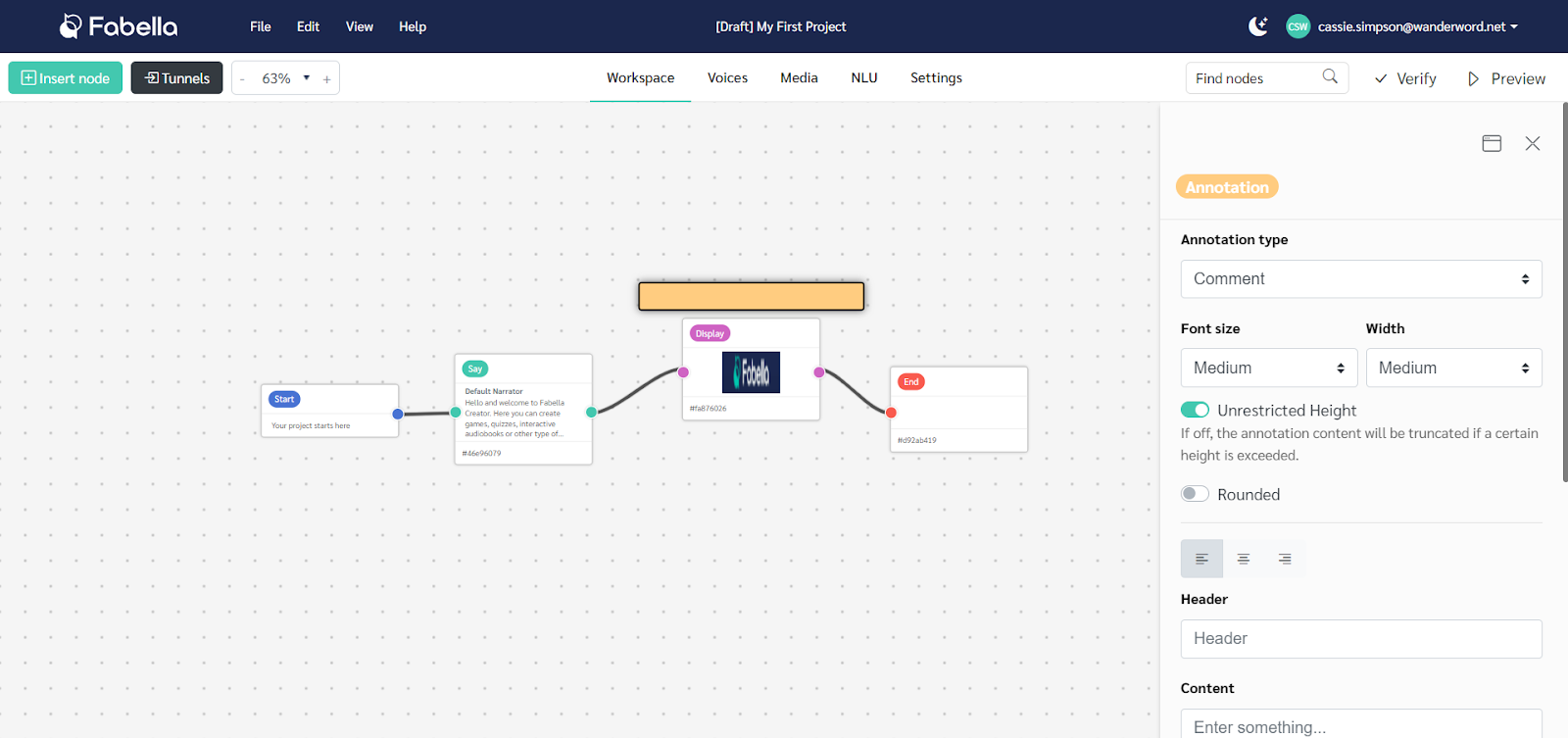
Customizing Your Annotation
Once the annotation is created, it can be customized to suit your needs:
1. Change the Type of Annotation:
– Choose from options such as Comment, Information, To-Do, Bug, or Obsolete.
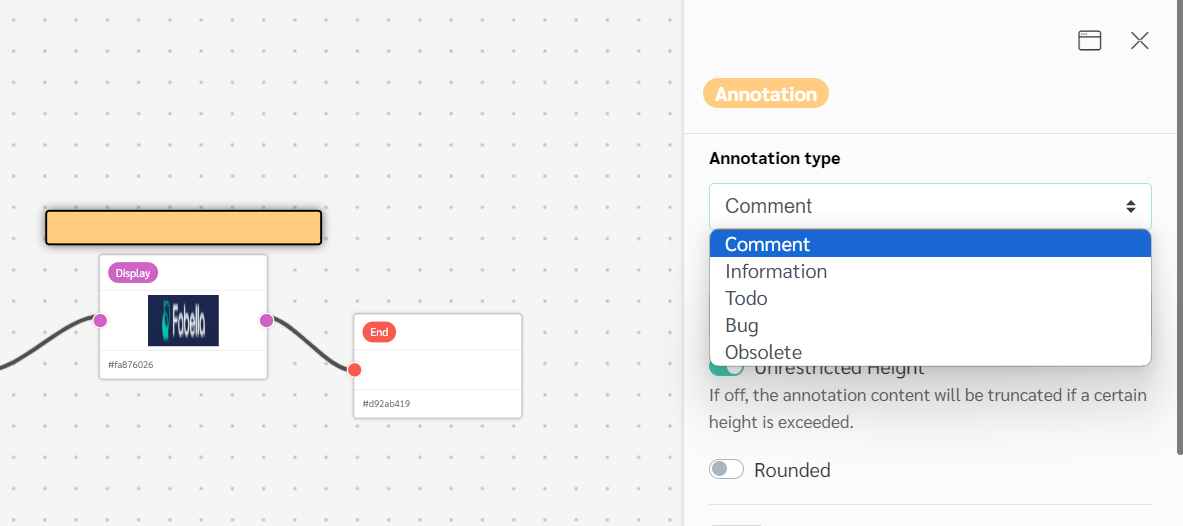
2. Adjust Font Size and Width:
– Select the font size (Small, Medium, Large, Huge).
– Adjust the width of your annotation bar.
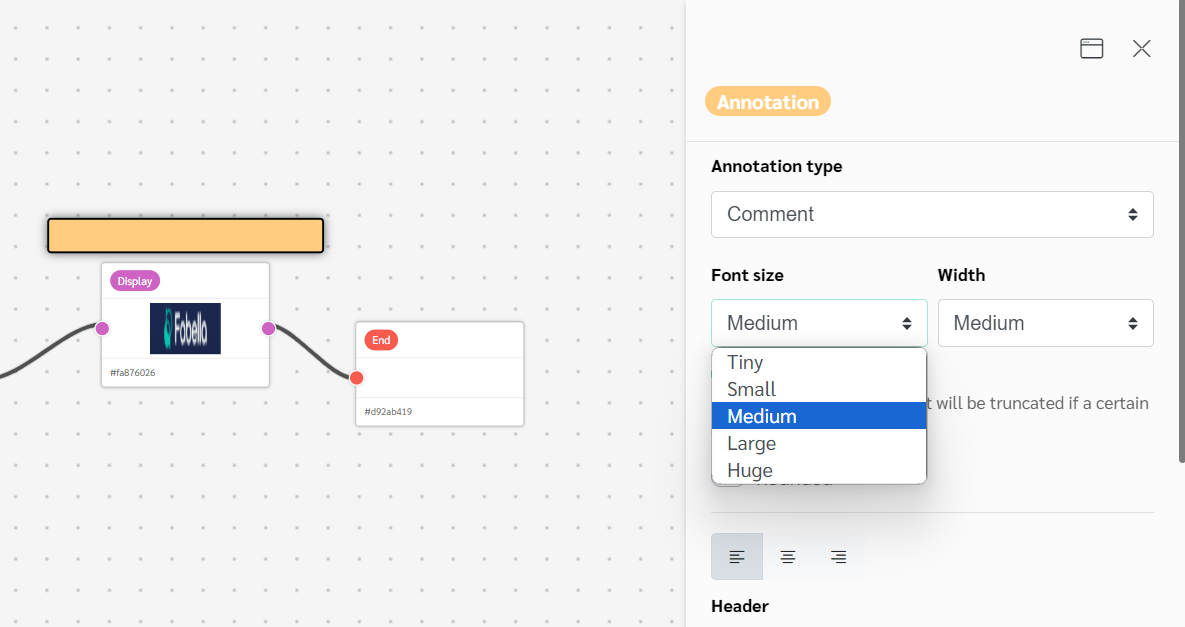
3. Modify Appearance:
– Enable rounded edges.
– Check “Unrestricted Height” to display long notes in full or keep them truncated.
– Determine the text alignment (Centered, Left, or Right).
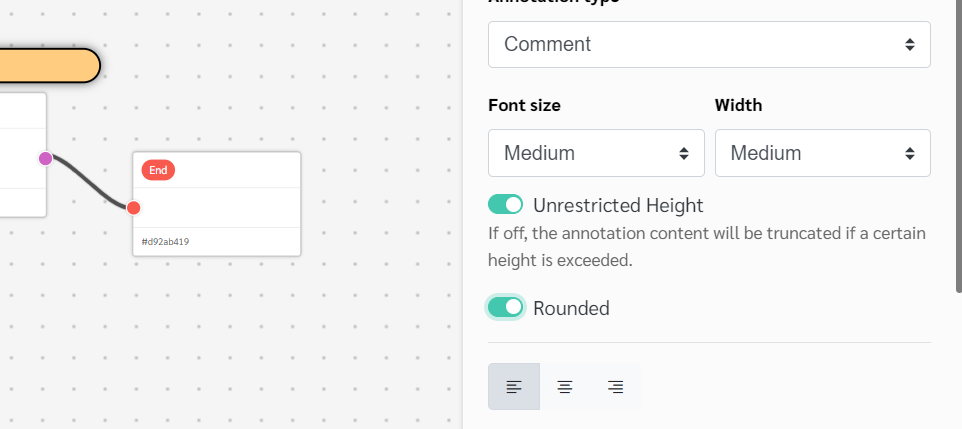
4. Add a Header:
– Example: Add “Voice Change” as a header.
6. Write the Annotation:
– Enter the necessary details in the text box.
– Example: “I don’t like her voice, please change to another female voice.”
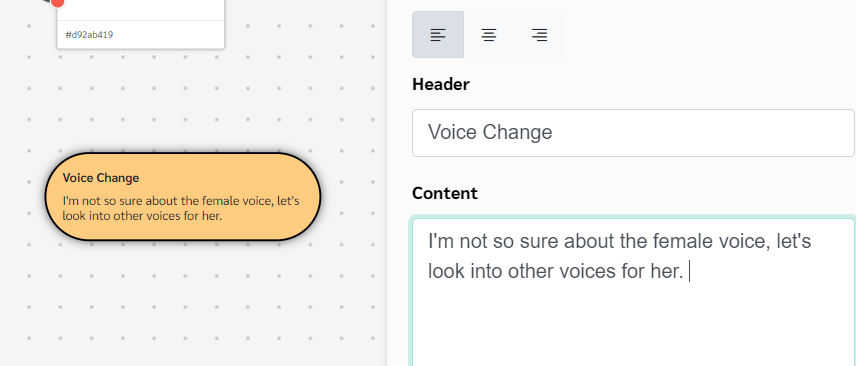
7. Include Links:
– Add links to data or documentation.
– Copy the link, paste it in the designated field, and create a link label such as “Link to Docs.”
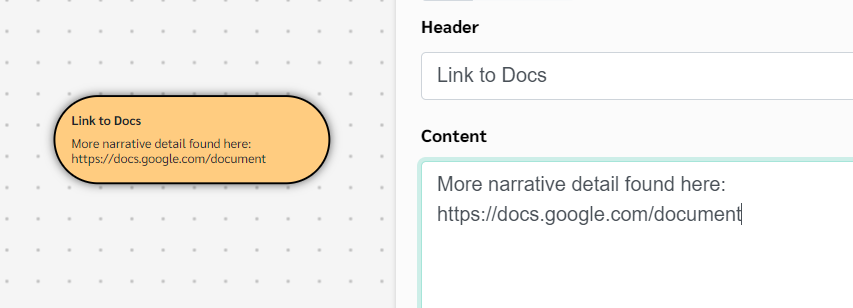
Moving and Managing Annotations
Annotations can be moved around the workspace to ensure they are positioned where needed. They are a great way to stay organized, whether for personal use or team collaboration.
– For Personal Use: Use annotations to keep track of your thoughts and tasks as you work through your project.
– For Team Collaboration: Ensure everyone on the team is on the same page by using annotations to share important information or tasks.
Editing and Updating Annotations
Annotations can be edited and updated at any time:
1. Double-Click to Edit:
– Double-click on the annotation to make changes.
2. Change the Annotation Type:
– Switch the type if necessary (e.g., from Comment to To-Do).
– Exit the editing box to save changes, and the annotation color will update accordingly.
Support and Further Assistance
Annotations in Fabella Creator are a powerful feature for keeping projects organized and ensuring effective communication within a team. For further details and advanced tips, refer to the Fabella Creator documentation.
For any additional questions or assistance, reach out to Fabella Creator’s customer support team at support@fabellacreator.com. They’re readily available to address any queries and provide any guidance you may need.

